Periva Guides
Shopify integration
Periva offers a simple and effective way to sync your existing Shopify store with your Periva store. This enables:
1. All products and their details, including images, from your Shopify store will get set up into your Periva store within seconds. Thereafter, all changes you make on your products, including adding and deleting, on Shopify will synchronize with the products on Periva every 15 minutes. Please do NOT make any changes on your Shopify products on Periva - those changes will NOT sync back into Shopify.
2. All orders placed on Periva and their details go back to your Shopify as orders, tagged as 'Periva' - so they are easily identifiable.
3. Payouts (after Periva and credit card fee) from your orders are added to your Periva Wallet.
Follow the steps below to connect your Shopify store to Periva:
On the Periva app:
1. During setup of your account, in the Select roles screen choose Brands.
2. On the next screen choose Yes for the question, ‘Do you currently sell online?’. Then select ‘Shopify’ and then tap Next.
3. Follow the instructions below to find and enter the Shopify site URL name and the Access token number, and tap Next. If the information you have entered is valid, then within seconds products from your Shopify will appear.
4. Select the products you’d like to populate into your Periva store, assign categories and tap Next.
On Shopify:
Get the Shopify site name and access token code:
1. Log in to your Shopify account
2. From the bottom left, go to Settings.
3. Go to Domains. Find the last one in the list of domains and copy the text before .myshopify.com. So, if it was, x-y-z.myshopify.com then copy what's in place of x-y-z and paste it in the Shopify site name field above on the Periva app.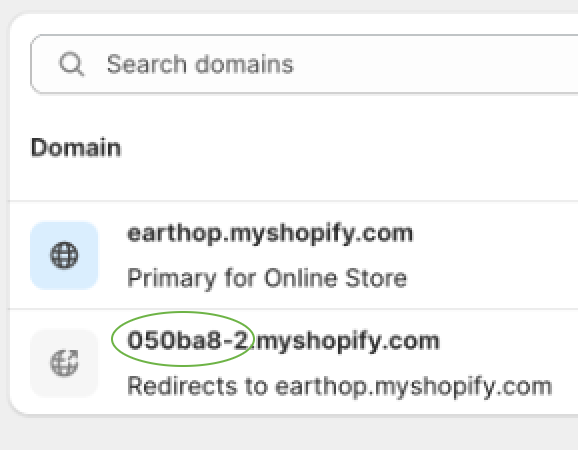
4. Then go to Apps and Sales Channels from the left.
5. Click on Develop Apps on the top right.
6. Click on Create an app
7. Enter 'Periva' and save
8. Go to Configuration > Admin API integration > Configure
9. In Admin API access scopes, give permissions (turn on the check boxes) to the following:
- read_inventory (sync your inventory with Periva)
- read_order_edits (allows Periva to check edits to orders placed)
- write_orders (allows Periva to create new orders)
- read_orders (allows Periva to check orders placed. It does not give Periva access to your orders)
- read_product_feeds (allows Periva to import product information)
- read_products (allows Periva to import products)
- read_shipping (provides Periva your shipping information)
10. Go to API credentials Tab
11. Click on Install app
12. In the Admin API access token area, click on Reveal token once. Copy and enter the access token into the Periva app (you can text the code to yourself to make it easy to switch from desktop to mobile device).
If you have already set up your account without setting up the Shopify integration, or would like our assistance in setting up your Shopify integration, please do all the steps above on Shopify, and then message us (Account > Messages > Periva Support) or email us (support@periva.com) with your Shopify site URL name and the Admin API access token number. We’ll then set it up and get back to you.
For specific questions you cannot find answers to in these Guides, please message us: Account > Messages > Periva Support, or email us at: support@periva.com